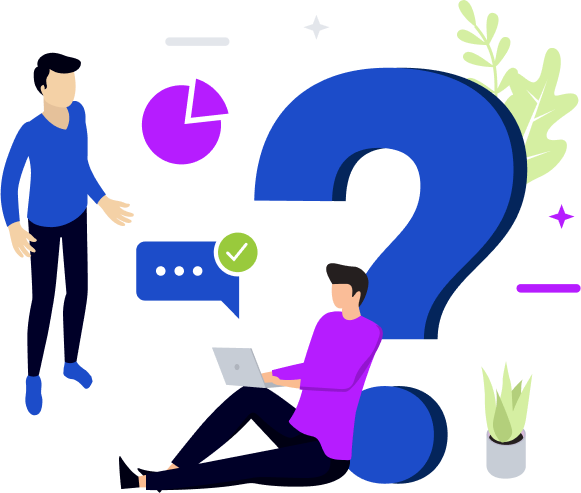Google Cloud Application
Security Assessment (CASA)
- Safe. Secure. Sustainable
- Future Mobility
- it-etc solutions
Our Clients Are Funded By




Who are we
About it-etc
We provide smart cybersecurity solutions and services to protect Governments, Enterprise and Individuals from threats through a comprehensive range of protocols, products and services. We provide security consulting and strategy; perform intrusion detection and testing; offer security assessment, remediation, resolution and product selection, turnkey implementation and ongoing operational management.
We provide solutions that address all aspects of IT-GRCM (Governance, Risk
Management and Compliance Management). We carry out extensive research
and development on future-ready solutions for IoT Security and Unified Threat Management across all domains of any business.
Our Services
Why Trust it-etc
IT Service Management
Our market-leading portfolio leverages an unrivaled global knowledge network and key industry partners. Endorsed by leading organizations, such as Gartner and Forrester.
IT Operation Management
Dedicated account teams, comprised of active researchers, utilizing specialized expertise to accurately quantify scope, and eliminate unexpected costs and delays.
IT Business Management
As one of the largest cybersecurity firms, we leverage our global knowledge network to apply global insights to custom solutions. More than 14,000 companies worldwide trust us to deliver services that make them more secure.
Cloud Application
Security Assessment

Pricing plan
Security is just a click away
FAQs
Frequently Asked Questions
- Gmail API
- Google Drive API
- Google Fit API
- Google Chat API
- Gmail API
- Google Drive API
- Google Fit API
- Google Chat API
- Gmail API
- Google Drive API
- Google Fit API
- Google Chat API
- Gmail API
- Google Drive API
- Google Fit API
- Google Chat API
- Gmail API
- Google Drive API
- Google Fit API
- Google Chat API